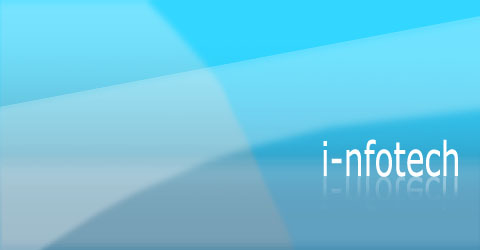1. Bad Search
Overly literal search engines reduce usability in that they’re unable to handle typos, plurals, hyphens, and other variants of the query terms. Such search engines are particularly difficult for elderly users, but they hurt everybody.
A related problem is when search engines prioritize results purely on the basis of how many query terms they contain, rather than on each document’s importance. Much better if your search engine calls out “best bets” at the top of the list — especially for important queries, such as the names of your products.
Search is the user’s lifeline when navigation fails. Even though advanced search can sometimes help, simple search usually works best, and search should be presented as a simple box, since that’s what users are looking for.
2. PDF Files for Online Reading
Users hate coming across a PDF file while browsing, because it breaks their flow. Even simple things like printing or saving documents are difficult because standard browser commands don’t work. Layouts are often optimized for a sheet of paper, which rarely matches the size of the user’s browser window. Bye-bye smooth scrolling. Hello tiny fonts.
Worst of all, PDF is an undifferentiated blob of content that’s hard to navigate.
PDF is great for printing and for distributing manuals and other big documents that need to be printed. Reserve it for this purpose and convert any information that needs to be browsed or read on the screen into real web pages.
> Detailed discussion of why PDF is bad for online reading
3. Not Changing the Color of Visited Links
A good grasp of past navigation helps you understand your current location, since it’s the culmination of your journey. Knowing your past and present locations in turn makes it easier to decide where to go next. Links are a key factor in this navigation process. Users can exclude links that proved fruitless in their earlier visits. Conversely, they might revisit links they found helpful in the past.
Most important, knowing which pages they’ve already visited frees users from unintentionally revisiting the same pages over and over again.
These benefits only accrue under one important assumption: that users can tell the difference between visited and unvisited links because the site shows them in different colors. When visited links don’t change color, users exhibit more navigational disorientation in usability testing and unintentionally revisit the same pages repeatedly.
> Usability implications of changing link colors
> Guidelines for showing links
4. Non-Scannable Text
A wall of text is deadly for an interactive experience. Intimidating. Boring. Painful to read.
Write for online, not print. To draw users into the text and support scannability, use well-documented tricks:
* subheads
* bulleted lists
* highlighted keywords
* short paragraphs
* the inverted pyramid
* a simple writing style, and
* de-fluffed language devoid of marketese.
> Eyetracking of reading patterns
5. Fixed Font Size
CSS style sheets unfortunately give websites the power to disable a Web browser’s “change font size” button and specify a fixed font size. About 95% of the time, this fixed size is tiny, reducing readability significantly for most people over the age of 40.
Respect the user’s preferences and let them resize text as needed. Also, specify font sizes in relative terms — not as an absolute number of pixels.
6. Page Titles With Low Search Engine Visibility
Search is the most important way users discover websites. Search is also one of the most important ways users find their way around individual websites. The humble page title is your main tool to attract new visitors from search listings and to help your existing users to locate the specific pages that they need.
The page title is contained within the HTML
tag and is almost always used as the clickable headline for listings on search engine result pages (SERP). Search engines typically show the first 66 characters or so of the title, so it’s truly microcontent.</p>
<p>Page titles are also used as the default entry in the Favorites when users bookmark a site. For your homepage, begin the with the company name, followed by a brief description of the site. Don’t start with words like “The” or “Welcome to” unless you want to be alphabetized under “T” or “W.”</p>
<p>For other pages than the homepage, start the title with a few of the most salient information-carrying words that describe the specifics of what users will find on that page. Since the page title is used as the window title in the browser, it’s also used as the label for that window in the taskbar under Windows, meaning that advanced users will move between multiple windows under the guidance of the first one or two words of each page title. If all your page titles start with the same words, you have severely reduced usability for your multi-windowing users.</p>
<p>Taglines on homepages are a related subject: they also need to be short and quickly communicate the purpose of the site.</p>
<p><strong>7. Anything That Looks Like an Advertisement</strong><br />
Selective attention is very powerful, and Web users have learned to stop paying attention to any ads that get in the way of their goal-driven navigation. (The main exception being text-only search-engine ads.)</p>
<p>Unfortunately, users also ignore legitimate design elements that look like prevalent forms of advertising. After all, when you ignore something, you don’t study it in detail to find out what it is.</p>
<p>Therefore, it is best to avoid any designs that look like advertisements. The exact implications of this guideline will vary with new forms of ads; currently follow these rules:</p>
<p> * banner blindness means that users never fixate their eyes on anything that looks like a banner ad due to shape or position on the page<br />
* animation avoidance makes users ignore areas with blinking or flashing text or other aggressive animations<br />
* pop-up purges mean that users close pop-up windoids before they have even fully rendered; sometimes with great viciousness (a sort of getting-back-at-GeoCities triumph). </p>
<p><strong>8. Violating Design Conventions</strong><br />
Consistency is one of the most powerful usability principles: when things always behave the same, users don’t have to worry about what will happen. Instead, they know what will happen based on earlier experience. Every time you release an apple over Sir Isaac Newton, it will drop on his head. That’s good.</p>
<p>The more users’ expectations prove right, the more they will feel in control of the system and the more they will like it. And the more the system breaks users’ expectations, the more they will feel insecure. Oops, maybe if I let go of this apple, it will turn into a tomato and jump a mile into the sky.</p>
<p>Jakob’s Law of the Web User Experience states that “users spend most of their time on other websites.”</p>
<p>This means that they form their expectations for your site based on what’s commonly done on most other sites. If you deviate, your site will be harder to use and users will leave.</p>
<p><strong>9. Opening New Browser Windows</strong><br />
Opening up new browser windows is like a vacuum cleaner sales person who starts a visit by emptying an ash tray on the customer’s carpet. Don’t pollute my screen with any more windows, thanks (particularly since current operating systems have miserable window management).</p>
<p>Designers open new browser windows on the theory that it keeps users on their site. But even disregarding the user-hostile message implied in taking over the user’s machine, the strategy is self-defeating since it disables the Back button which is the normal way users return to previous sites. Users often don’t notice that a new window has opened, especially if they are using a small monitor where the windows are maximized to fill up the screen. So a user who tries to return to the origin will be confused by a grayed out Back button.</p>
<p>Links that don’t behave as expected undermine users’ understanding of their own system. A link should be a simple hypertext reference that replaces the current page with new content. Users hate unwarranted pop-up windows. When they want the destination to appear in a new page, they can use their browser’s “open in new window” command — assuming, of course, that the link is not a piece of code that interferes with the browser’s standard behavior. Cartoon – woman (at car dealership): ‘How much is it with automatic transmission?’ – sleazy salesman: ‘I’ll give you a hint – it’s an EVEN number…’</p>
<p><strong>10. Not Answering Users’ Questions</strong><br />
Users are highly goal-driven on the Web. They visit sites because there’s something they want to accomplish — maybe even buy your product. The ultimate failure of a website is to fail to provide the information users are looking for.</p>
<p>Sometimes the answer is simply not there and you lose the sale because users have to assume that your product or service doesn’t meet their needs if you don’t tell them the specifics. Other times the specifics are buried under a thick layer of marketese and bland slogans. Since users don’t have time to read everything, such hidden info might almost as well not be there.</p>
<p>The worst example of not answering users’ questions is to avoid listing the price of products and services. No B2C ecommerce site would make this mistake, but it’s rife in B2B, where most “enterprise solutions” are presented so that you can’t tell whether they are suited for 100 people or 100,000 people. Price is the most specific piece of info customers use to understand the nature of an offering, and not providing it makes people feel lost and reduces their understanding of a product line. We have miles of videotape of users asking “Where’s the price?” while tearing their hair out.</p>
<p>Even B2C sites often make the associated mistake of forgetting prices in product lists, such as category pages or search results. Knowing the price is key in both situations; it lets users differentiate among products and click through to the most relevant ones. </p>
<p><a href="http://www.useit.com/alertbox/9605.html"><strong>more details…</strong></a>
October 19, 2007
Categories: Tutorial . . Author: infortech2k . Comments: 7 Comments